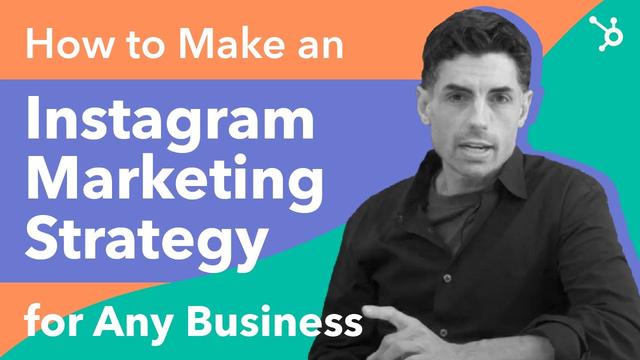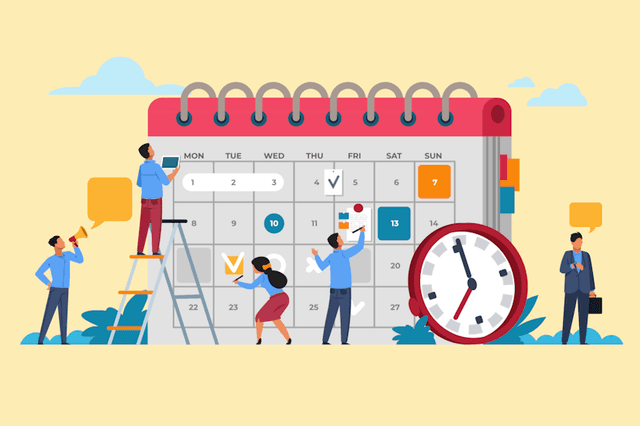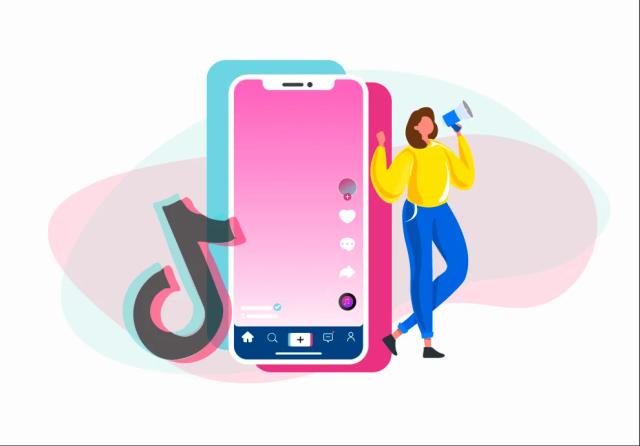How To Use Before and After Scan
Before and After Scan is one of the famous filters on Instagram and if you don't know how to use this filter then you're at the right stop.
Published: Mar 18, 2023
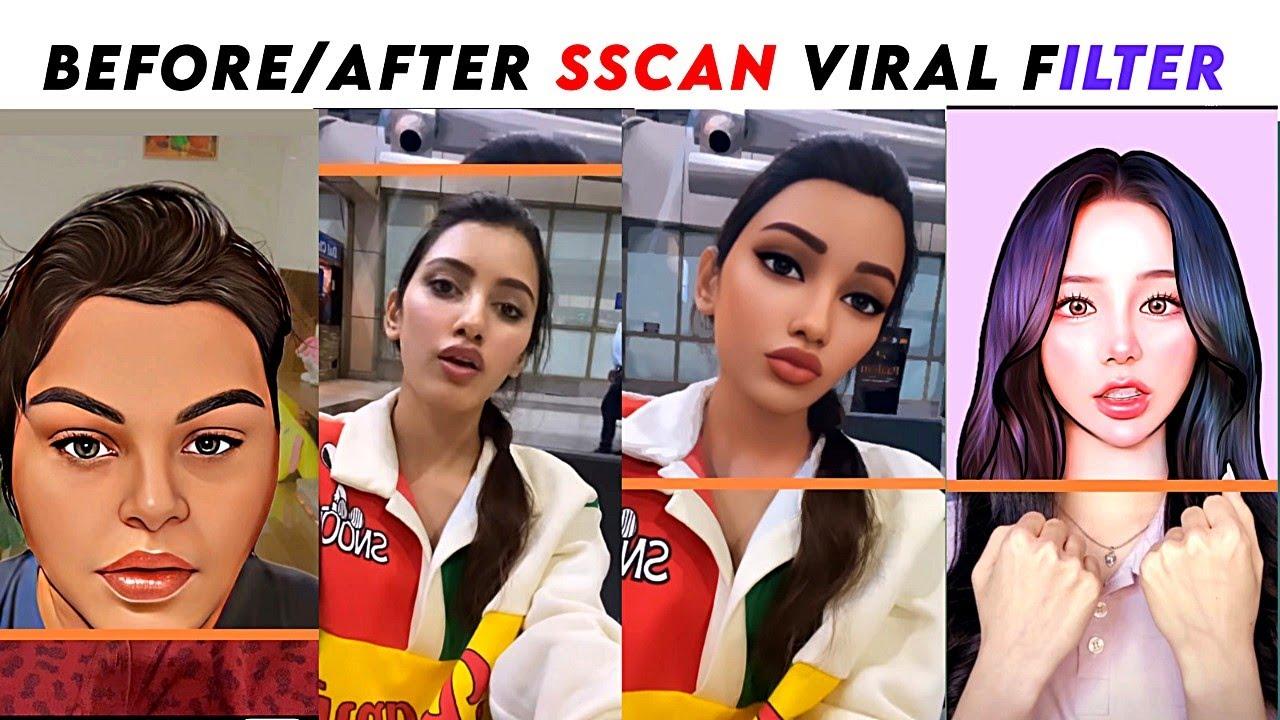
Share
Contents
Instagram filters are a great way to add a unique touch to your photos and make them stand out from the rest. With the "Before and After Scan" feature on Instagram, you can now see the difference between your photo with and without a filter. In this article, we'll take a look at how to use the effect feature to enhance your Instagram posts.
Before and After Scan: A Guide to Using Instagram Filters on 2023
Add Media to Your Instagram Account
The first step is to add media to your Instagram account. You can do this by either taking a new photo using the Instagram camera or by uploading an existing photo from your device's camera roll. Once you have selected the photo you want to post, tap on the "Next" button.
Select a Filter
After selecting the photo you want to post, you will be taken to the editing screen. Here, you can apply a filter to your photo. To do this, scroll through the filter options at the bottom of the screen until you find the one you like. Tap on the filter to apply it to your photo.
Scan Filter on Instagram
Once you have applied the filter, you can use the "Before and After Scan" feature to see the difference it has made to your photo. To do this, tap and hold on the photo to scan the filter. This will show you the original photo and the filtered version side-by-side, allowing you to see the difference the filter has made.
Post Your Photo
Tap on the "Next" button to continue. Here, you can add a caption and any other relevant details before posting your photo to your Instagram account. By using the "Before and After Scan" feature, you can ensure that your photo looks its best and is sure to get noticed by other Instagram users.
Using Instagram filters can be a fun and creative way to enhance your photos. With the "Before and After Scan" feature, you can now see the difference between your original photo and the filtered version, making it easier to find the perfect filter for your post. So, next time you're adding a filter to your Instagram post, don't forget to scan it using this feature. Happy filtering!
Other Instagram Filters Like Before/After Scan
Clarendon: This is one of the most popular filters on Instagram, as it brightens and highlights the colors in your photo.
Gingham: This filter adds a vintage, muted look to your photos, giving them a nostalgic feel.
Juno: This filter adds a warm, orange tone to your photos, making them appear more vibrant and lively.
Lark: This filter adds a subtle brightness and color boost to your photos, making them appear sharper and more defined.
Valencia: This filter adds a soft, warm glow to your photos, making them appear dreamy and romantic.
X-Pro II: This filter adds a cool, blue tone to your photos, making them appear more moody and dramatic.
In addition to these filters, Instagram also offers several editing tools that allow you to adjust the brightness, contrast, saturation, and other elements of your photos. These tools can be used in combination with the filters to create a unique, personalized look for your Instagram posts.
How to do the scan on Instagram?
Open the Instagram app and go to your profile.
Tap on the "+" icon to create a new post.
Select a photo from your camera roll or take a new one using the Instagram camera.
Apply a filter to your photo by swiping left or right until you find the filter you want to use.
Once you've selected a filter, hold down on the screen to activate the Before and After Scan feature.
While holding down, you will see your photo without the filter on one side of the screen and with the filter on the other side.
You can release your finger to switch back to the filtered version, or hold down again to switch back to the unfiltered version.
Once you are happy with the filter, tap the "Next" button to continue editing your post, or add a caption and other details before posting your photo to your account.
How to Use Before and After Filter on Instagram on reels.
The Before and After Filter on Instagram can be used on Reels as well. Here are the steps to use the Before and After Filter on Instagram Reels:
Open the Instagram app and go to the Reels section.
Tap on the "+" icon to create a new Reel.
Select a video from your camera roll or record a new one using the Instagram camera.
Apply a filter to your video by swiping left or right until you find the filter you want to use.
Once you've selected a filter, hold down on the screen to activate the Before and After Filter feature.
While holding down, you will see your video without the filter on one side of the screen and with the filter on the other side.
You can release your finger to switch back to the filtered version, or hold down again to switch back to the unfiltered version.
Once you are happy with the filter, tap the "Next" button to continue editing your Reel, or add a caption and other details before posting your video to your account.
The Before and After Filter feature on Instagram Reels allows you to see the difference between your original video and the filtered version, helping you to choose the best filter for your Reel and ensure that it looks its best before posting it on Instagram.
Disclaimer
The data provides is not authorized by TikTok. We are not an official partner of TikTok.
Use of materials from the resource is permitted only with a link to our resource.
Contact